Divorce Respondent
Updated Apr 23rd, 2025
This Workflow is for the Respondent – there is also a Workflow for the Petitioner
This workflow is for divorce respondent
Task 1 New File Setup RespondentAllocate a Custom Questionnaire
Enter details regarding the reason for divorce, whether the party is privately paying or in receipt of Legal Aid and the Petitioneru2019s name and address. This information is used to pre-populate letters and fields:
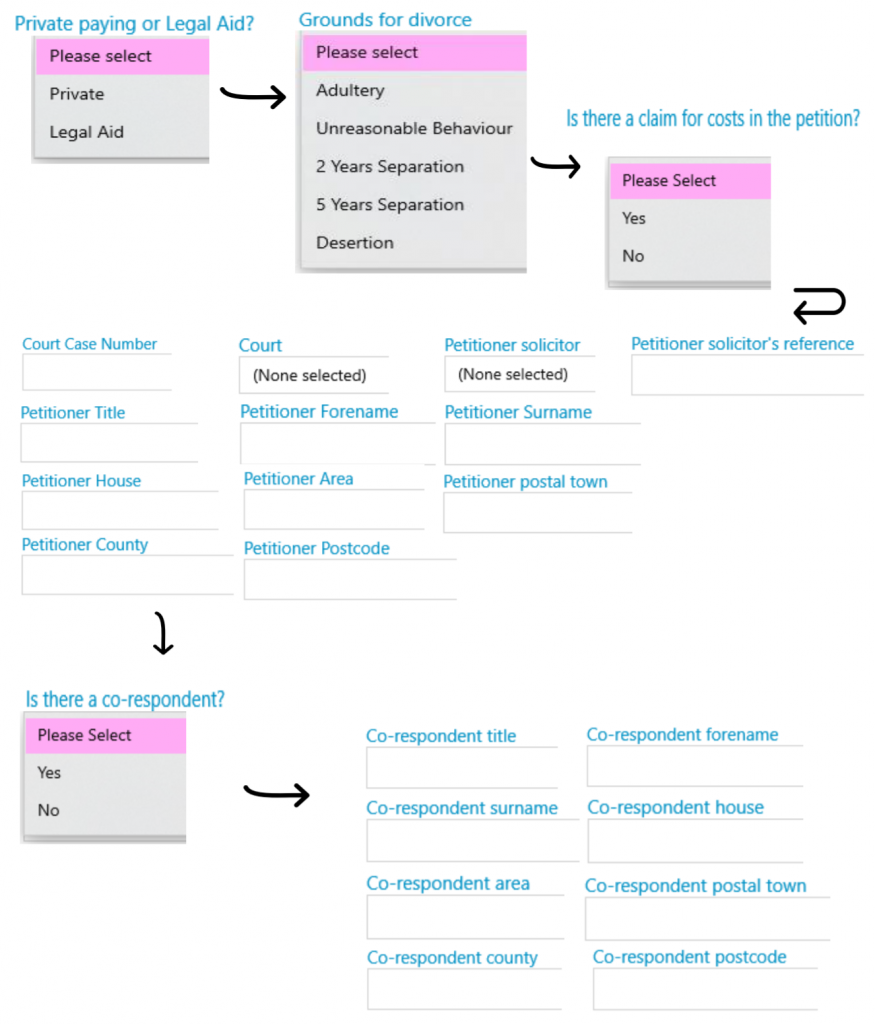
Send Standard Document
The criteria selected in the questionnaire will automatically run the correct letter.
Add an automatic keydate to matter
2 week reminder to chase client for return of instruction paperwork
Meet unmet keydates by type
Allocate a Custom Questionnaire
Enter information regarding the Petitioneru2019s solicitor. The information provided will pre-populate letters and forms. If left blank, criteria is set so that letters which would ordinarily be sent to the Petitioneru2019s solicitor are sent to the Petitioner direct:
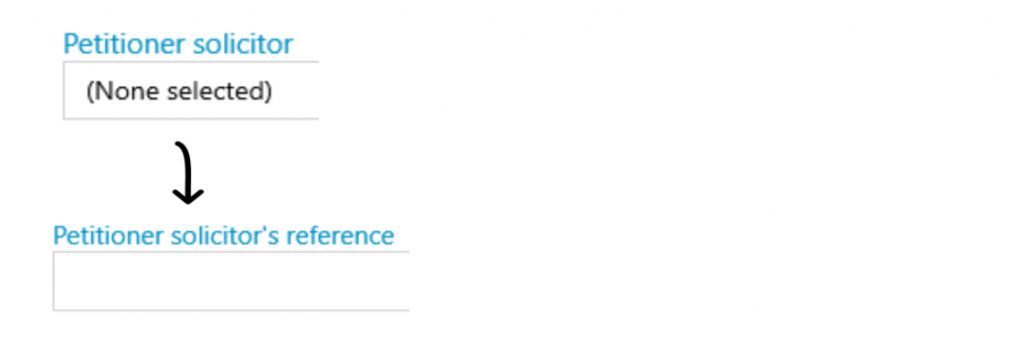
Send Standard Document
Run a Form
Send Standard Document
There is no need to untick this from the task list before starting.
Send Standard Document
Confirming AofS sent to Court and the next Steps
Allocate a Custom Questionnaire
Enter the details such as Date DN to be Pronounced this is used to pre-populate letters and forms:
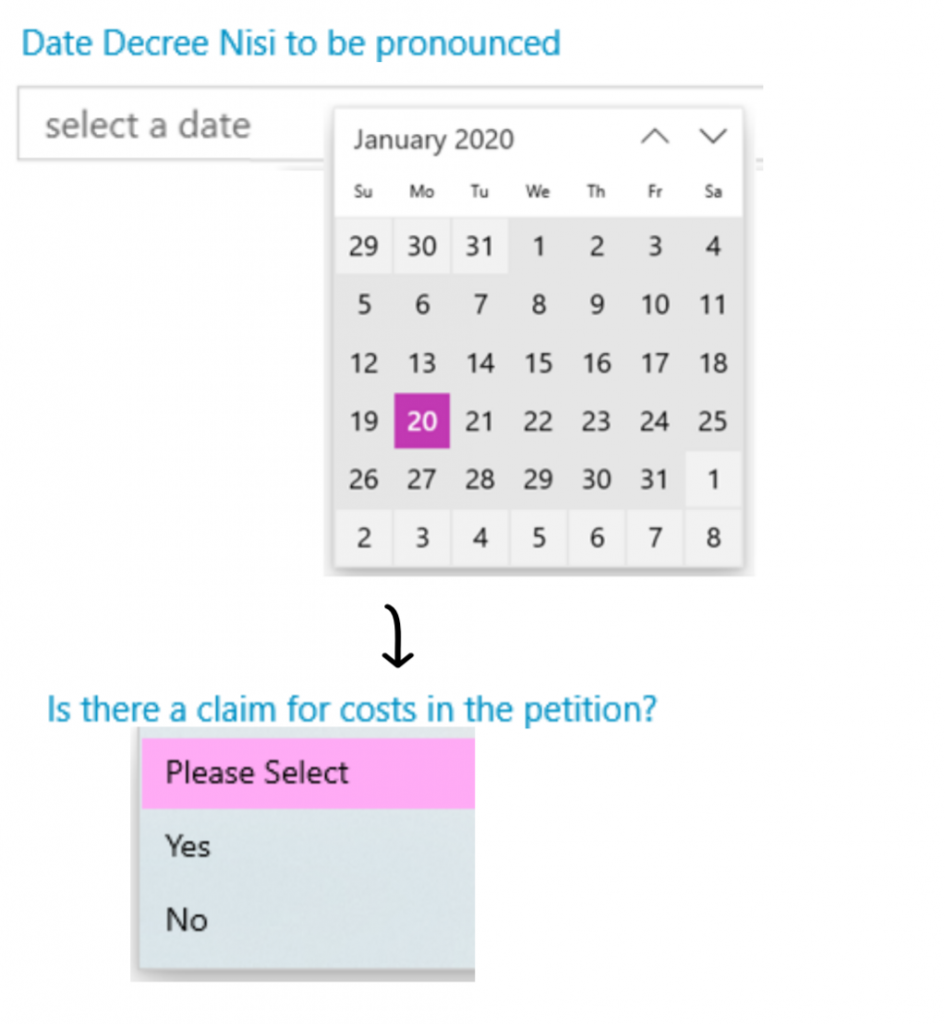
Send Standard Document
Allocate a Custom Questionnaire
Enter the details such as Date DN was Pronounced this is used to pre-populate letters and forms:
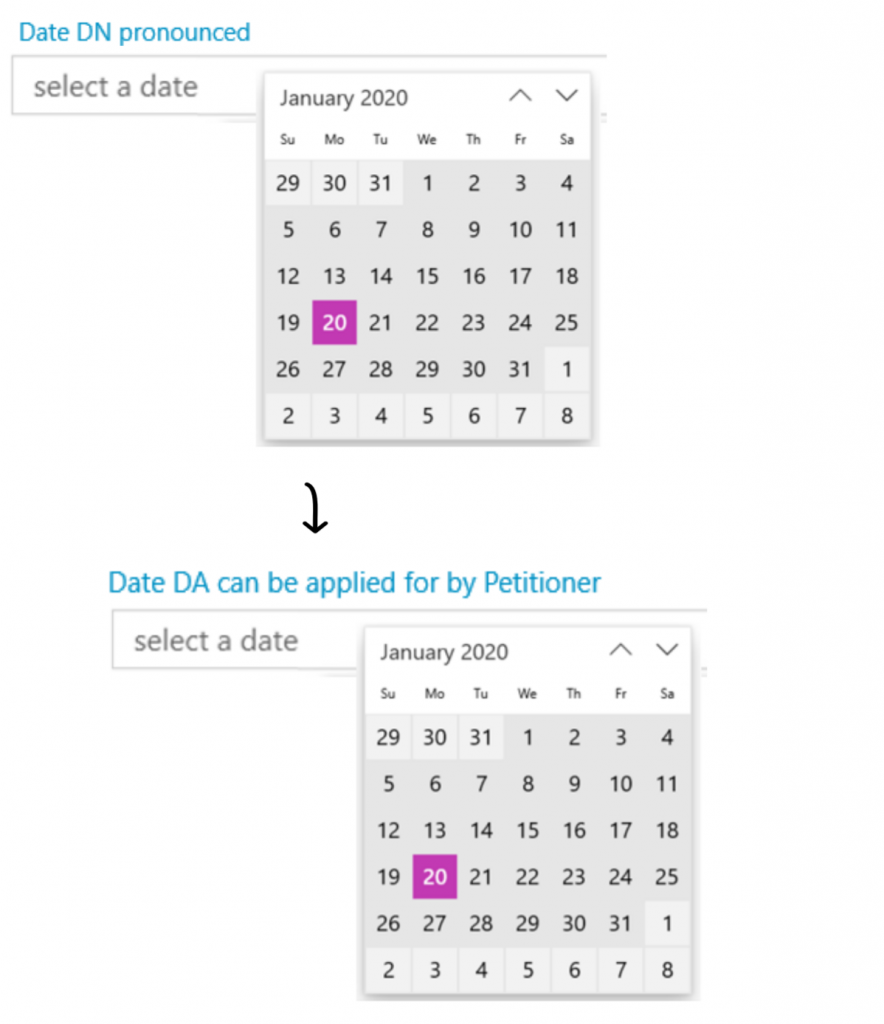
Send Standard Document
Add a keydate linked to dossier field
A reminder of when the Respondent can apply for DA if the Petitioner does not
Meet unmet keydates by type
Allocate a Custom Questionnaire
Enter the details such as Date DN was Pronounced this is used to pre-populate letters and forms:
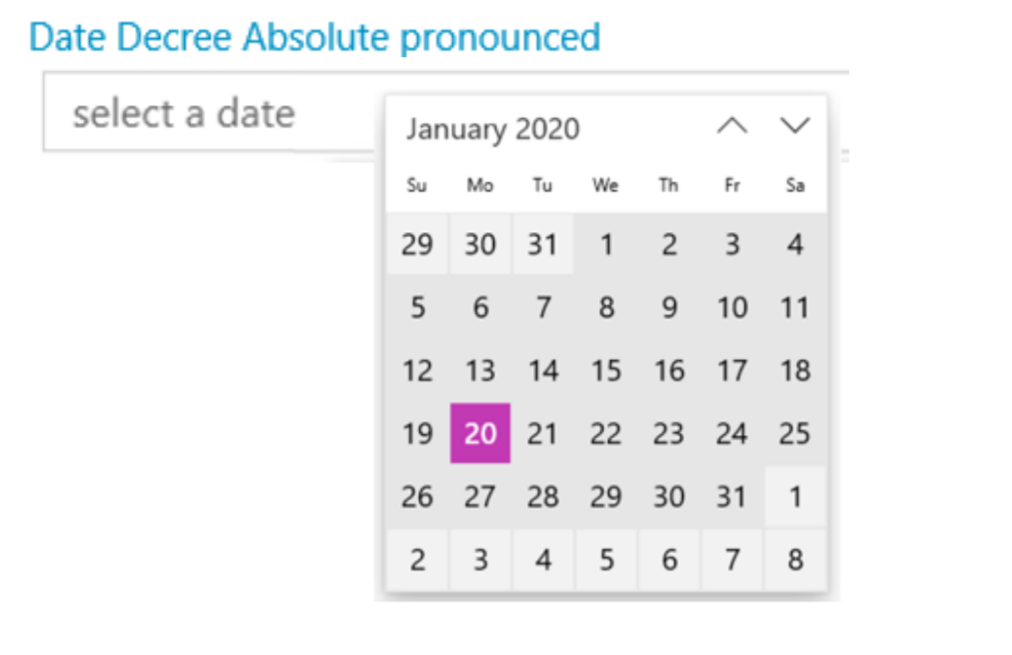
Send Standard Document
Allocate a Custom Questionnaire
State of finances. If not concluded or client does not wish to obtain financial order, need to send disclaimer to client for signature and return:
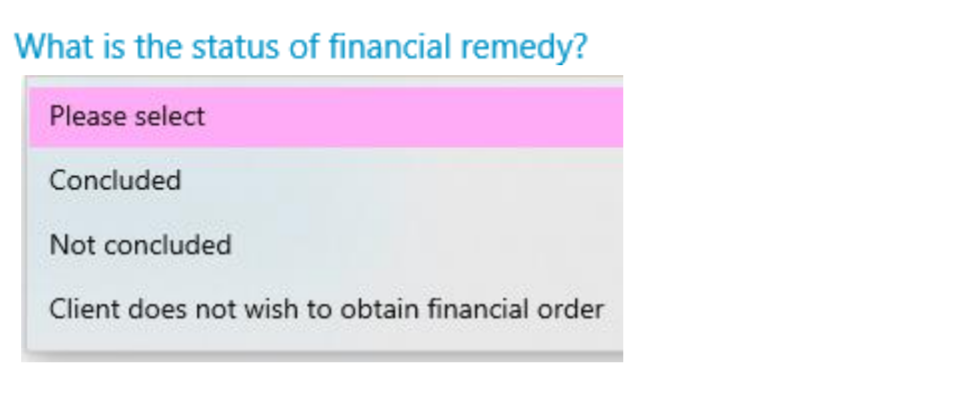
Send Standard Document
– Explain can apply for DArn- If finances concluded, can apply straight wayrn- If finances not concluded, can still apply but must sign disclaimerrn- If do not want financial order, can still apply but must sign disclaimer
Send Standard Document
– If necessary. If finances not concluded, client must accept disadvantages of not remaining married whilst finances concludern- If client does not want to deal with finances, client must accept disadvantage of not dealing with finances at all and disadvantage of not remaining married
Add an automatic keydate to matter
2 Week reminder to chase the client for instructions/signed disclaimer
Meet unmet keydates by type
Run a Form
Send Standard Document
Send Standard Document
Add an automatic keydate to matter
2 Weeks reminder to check if the app for DA has been received from the court
Misc. Documents
Documents available in Document Production which do not form part of the Workflow:
- TKDIVR Client – blank letter
- TKDIVR Court – blank letter
- TKDIVR Petitioner – blank letter
- TKDIVR Solicitor – blank letter