Accounting Reports – Agreeing Debtors figure
Updated Jul 25th, 2022
Who is this guide for?
Accounts Users and Accounts Supervisors
This guide will explain how to compare the different reports in Osprey to ensure you’re happy with your Debtors figure.
Trial Balance – Debtors figure
Run the Trial Balance, either from Reports > Financial Management for the current period, or from Reports > Financial Management > Period End for the required period.
The DR-YTD figure includes all bills and disbursements, whether billed or unbilled. It does not include Counsels Fees.
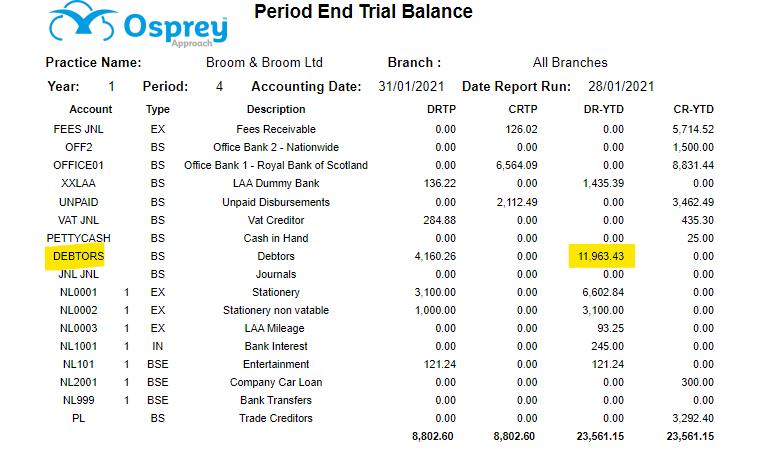
Ledger Balance – Office and Disbursements totals
The Ledger Balance reports all your live matters along with the balances for Office, Client, Disbursements, Deposit and Work in Progress.
Run the Ledger Balance, either from Reports > Client Financial for the current period, or from Reports > Financial Management > Period End (Period End Matter Balance) for the required period.
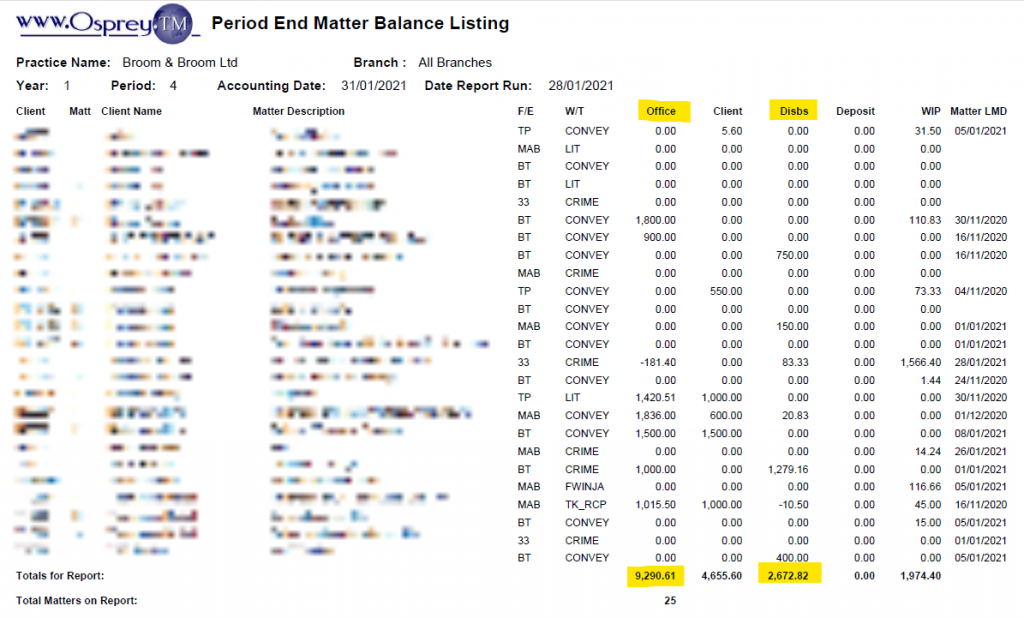
Add the Office and Disbursements columns together.
9290.61 + 2672.82 = 11,963.43
Now, compare this to your Trial Balance Debtors. If you use the Counsel Fees posting type you will also need to add the CFEES Debtor figure from the Trial Balance to the Trial Balance Debtors figure and compare this to the Office + Disbursements from the Ledger Balance.
Aged Debtors – Office Balance total
The Aged Debtors report only includes billed disbursements, not unbilled.
From Reports > Client Financial, run the Aged Debtors report, ensuring that Include Credit Balances is ticked, and As At is ticked, with the period end date selected if you want the report as at a particular date.
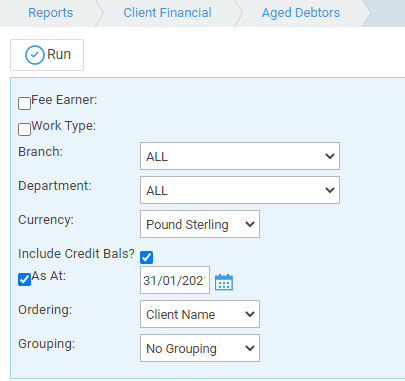
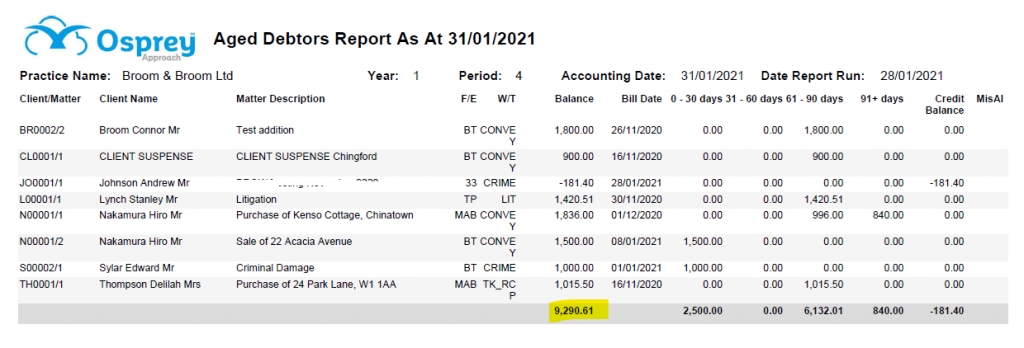
Ensure that the Balance total matches the Office total from your Ledger Balance report.