Add a new Fee Earner
Updated Aug 3rd, 2020
Who is this guide for?
Case Management Supervisors and System Supervisors
Osprey allows you to add as many fee earners as you need, regardless of your number of licenses. Licenses relate to users who can log in.
To add a new fee earner, follow the steps below.
Step 1
Navigate to Supervisor > Code Setup > Fee Earners, and click the New button:
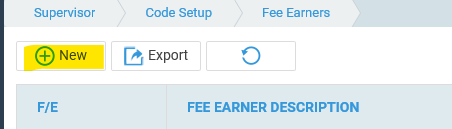
Step 2
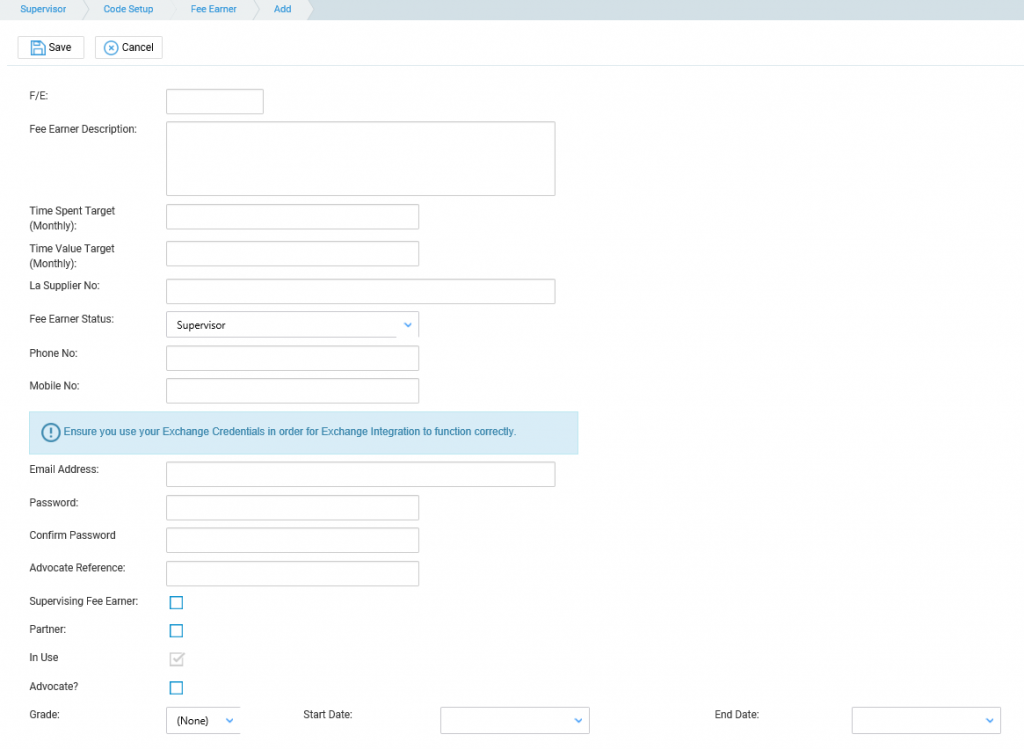
Enter the details as follows:
| F/E | This is the fee earner code, usually initials, though some firms use numbers for their fee earner code. Ensure there are no spaces or any other non-alphanumeric characters in this box. |
| Fee Earner Description | The full name of the fee earner. |
| Time Spent Target (Monthly) | Fill this in if you have created reports based on this value. Not required. |
| Time Value Target (Monthly) | Fill this in if you have created reports based on this value. Not required. |
| LA Supplier No | Fill this in if the fee earner does legal aid work. |
| Fee Earner Status | Choose a value, or enter a new one to select from Supervisor > Code Setup > Fee Earner Status. |
| Phone No | Enter the fee earner’s phone number. Not required. |
| Mobile No | Enter the fee earner’s mobile number. Not required. |
| Email Address | Enter the fee earner’s email. Required. |
| Password | If using Outlook integration, enter the fee earner’s outlook password here. |
| Confirm Password | If using Outlook integration, confirm the fee earner’s outlook password here. |
| Advocate Reference | If the fee earner is an advocate, enter their reference here. |
| Supervising Fee Earner | If the fee earner is a supervisor, tick this box to enable selecting the supervising fee earner in the matter details. |
| Partner | Tick this box if the fee earner is a partner. |
| In Use | Tick this box to ensure the fee earner code can be used. |
| Advocate | Tick this box if the fee earner is an advocate |
| Grade/Start Date/End Date | Relates to J Code time recording. Enter the fee earner grade, start and end date. |