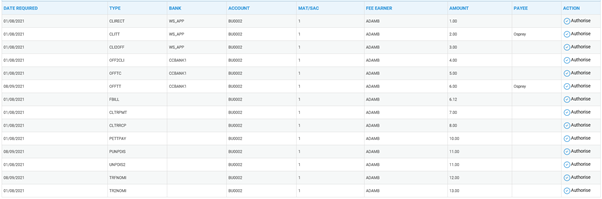How to use the Requisition App
Updated Sep 8th, 2021
Who is this guide for?
Accounts Users, Accounts Supervisors and Case Workers
You are able to request cheques, bills and other postings to be made to a client’s ledger in Osprey and can do this by using the Requisition App.
Within the Requisition app it allows non-accounts users to request for certain postings to be made on a client’s ledger.
Client Payment Received
This posting is to show a client payment that has been received and will be posted onto the client account once it is approved by an authorised accounts user.
Picture of raising in the app:
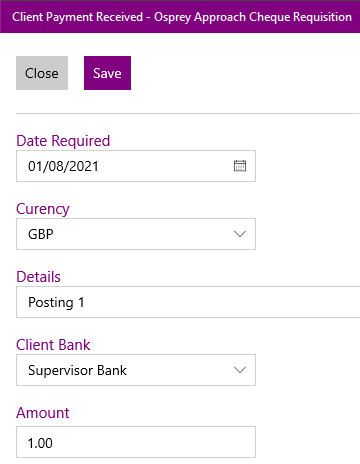
Client Payment Required
This posting is to show a payment required from the client account and will be posted onto the client account once it is approved by an authorised accounts user.
Picture of raising in the app:
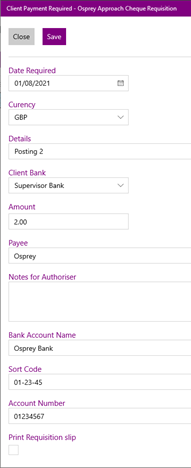
Cost Transfer Client to Office/Disb:
This posting is to show transferring costs from the client account to the office account or disbursements and will be posted onto the client account once it is approved by an authorised accounts user.
Picture of raising in the app:
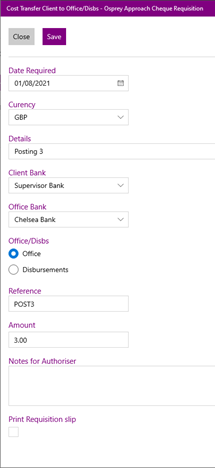
Cost Transfer Office/Disb to Client:
This is a posting to show the transferring of costs from the office account or disbursements to the client account, the opposite of the previous posting and will be posted onto the client account once it is approved by an authorised accounts user.
Picture of raising in the app:
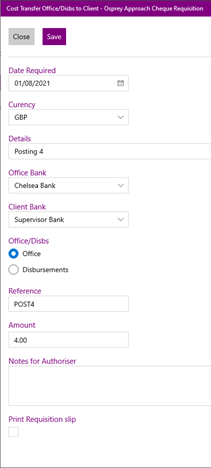
Office Payment Received:
This posting is to show a payment that is received for the office account or disbursements and will be posted onto the client account once it is approved by an authorised accounts user.
Picture of raising in the app:
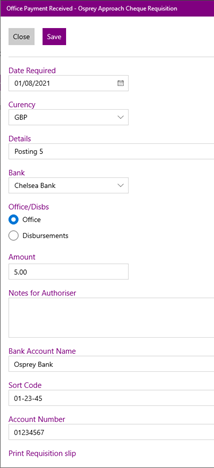
Office Payment Required:
This posting is used to show a payment that is required for the office account to show that they are expecting the said payment and will be posted onto the client account once it is approved by an authorised accounts user.
Picture of raising in the app:
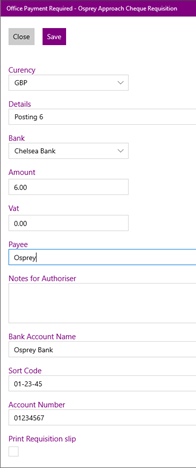
Client Transfer Payment:
This posting is a transfer payment from the currently selected client account to a selected second account and will be posted onto the client account once it is approved by an authorised accounts user.
Picture of raising in the app:
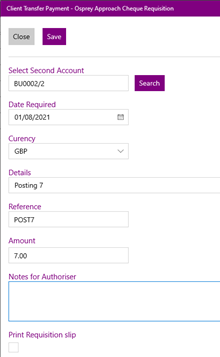
Client Transfer Receipt:
This posting is a transfer payment to the currently selected client account from a selected second account and will be posted onto the client account once it is approved by an authorised accounts user.
Picture of raising in the app:
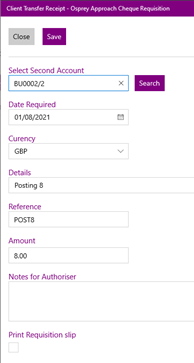
Fee Earner Bill:
This is used to show a bill to the client for fee earner costs and disbursements and will be posted onto the client account once it is approved by an authorised accounts user.
Picture of raising in the app:
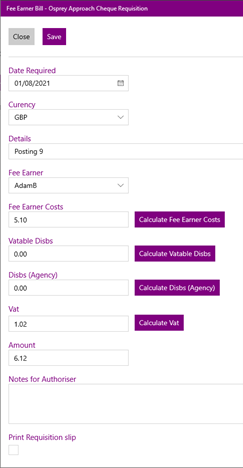
Petty Cash Payment:
This posting is to show a payment made using petty cash which will be posted onto either the office or disbursements dependant on the selected option and will be posted onto the client account once it is approved by an authorised accounts user.
Picture of raising in the app:
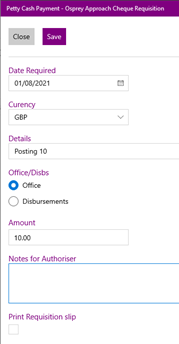
Unpaid Disbursement:
This posting is used to raise a disbursement that has not yet been paid in order to prove that this payment is expected, you can raise this as an agency posting which means there is no calculated VAT or raise it with the VAT calculation and this will then be posted onto the client account once it is approved by an authorised accounts user.
Picture of raising in the app:
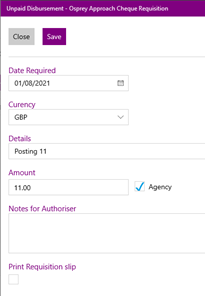
Pay Unpaid Disbursement:
This posting allows you to select an unpaid disbursement to pay and will be posted onto the client account once it is approved by an authorised accounts user.
Picture of raising in the app:
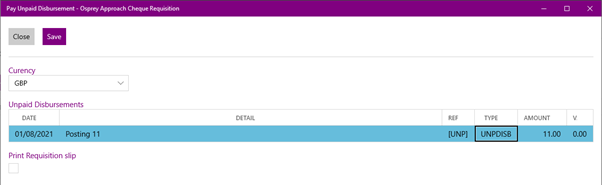
Transfer From Nominal:
This allows you to transfer from the selected nominal to the client account and will be posted onto the client account once it is approved by an authorised accounts user.
Picture of raising in the app:
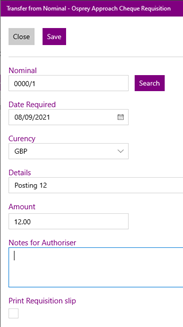
Transfer to Nominal:
This allows you to transfer from the client account to the selected nominal and will be posted onto the client account once it is approved by an authorised accounts user.
Picture of raising in the app:
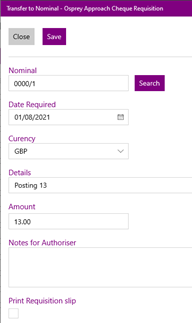
What the Postings look like in Summary View
Requisition App
Here is an image showing how the postings appear in the Requisition App:
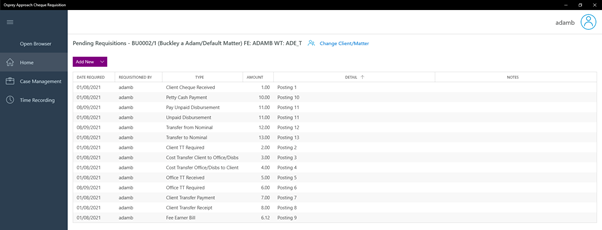
Browser Banks & Journals Requisitions
Here is how the postings appear in the Banks & Journals area of Osprey: