How to use the Supervisor App
Updated Dec 9th, 2021
Who is this guide for?
Case Management Supervisors and Microsoft Office 365 users
You can install the supervisor app to your desktop PC, allowing you to amend letter, bill, label and cheque templates.
Standard Document Templates
Within the supervisor app you can view and add new document templates and then navigate to the relevant template and link client information dossier fields and then being able to easily design the document too.
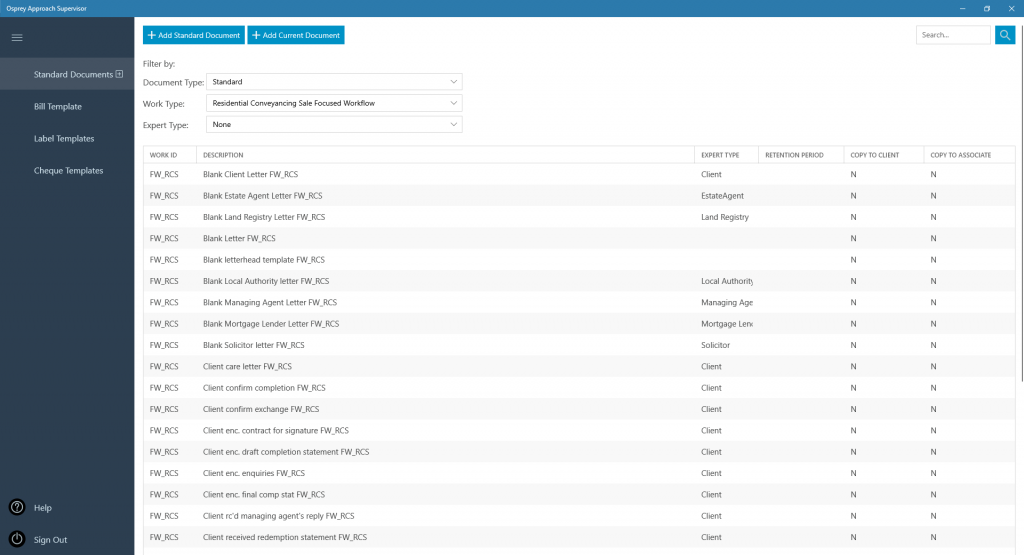
The above image shows the selection screen for the standard documents, from this screen you can either right click on the template you want and then select edit which will allow you to edit the settings on the document and the name long with other details, or you can right click and select fields which will take you to the screen where you can link fields into the document for designing and then further design and preview the document on a client and matter on the system.
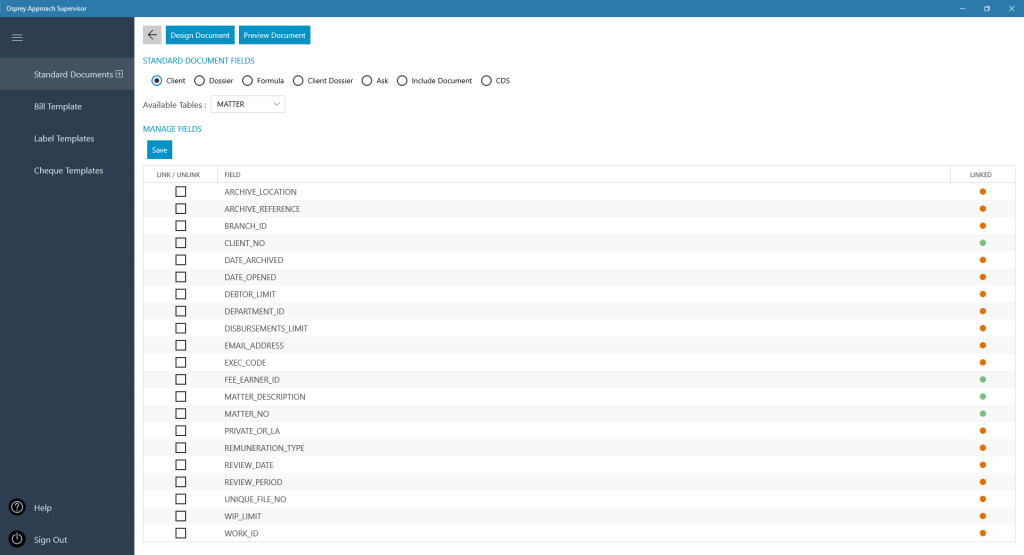
This screen as previously stated allows you to see what merge fields are linked to the particular template that has been selected and also allows you to link and unlink further fields too.
You can select “Preview Document” from this screen and load the template on a matter which you’re able to search for using a client and matter search and see what the document currently looks like.
If you then need to make amendments to the document you can select “Design Document” which will open up the document within word to allow you to add in merge fields and make amendments to the template and then close the document down which will reopen the supervisor app and prompt you to either save the changes made or cancel meaning that the changes made will not be applied.
Bill Template
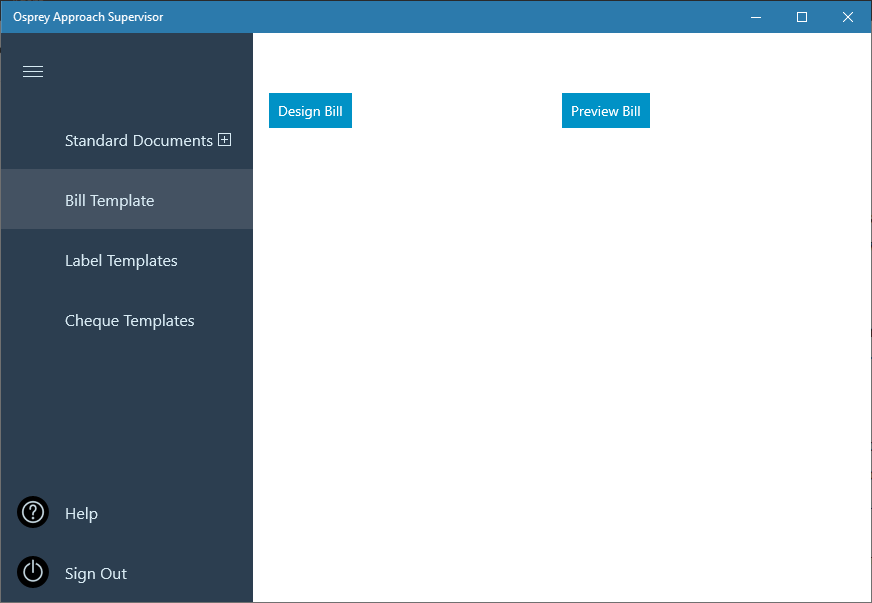
When viewing the bill template section of the supervisor app you are able to preview the existing template and see how it will pull through the bills which are run off from the system. You are also able to design the template from here which will open up the template in word and allow the user to make there amendments and add in the full range of merge field links which are available to bill templates on the system.
Label Templates
Label Templates area allows you to see the full list of template that have been created and you create additional templates from this screen too.
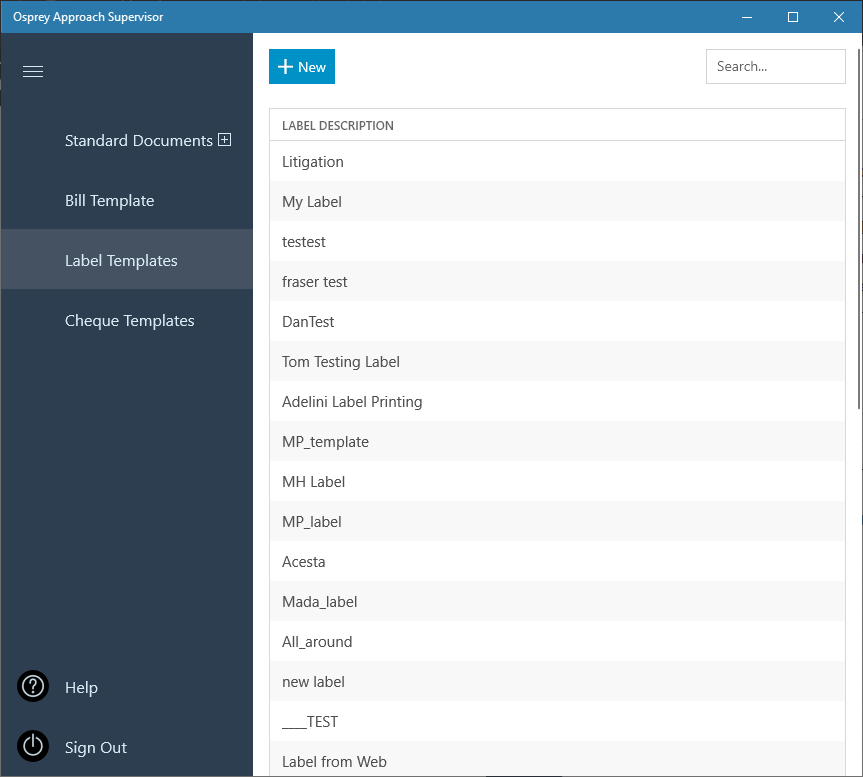
The label template editing screen has four different options. You can either Save the description amendments that you make by selecting the save button, delete the template completely by selecting delete.
You can preview the template which will open up in word for a preview of how the existing template looks.
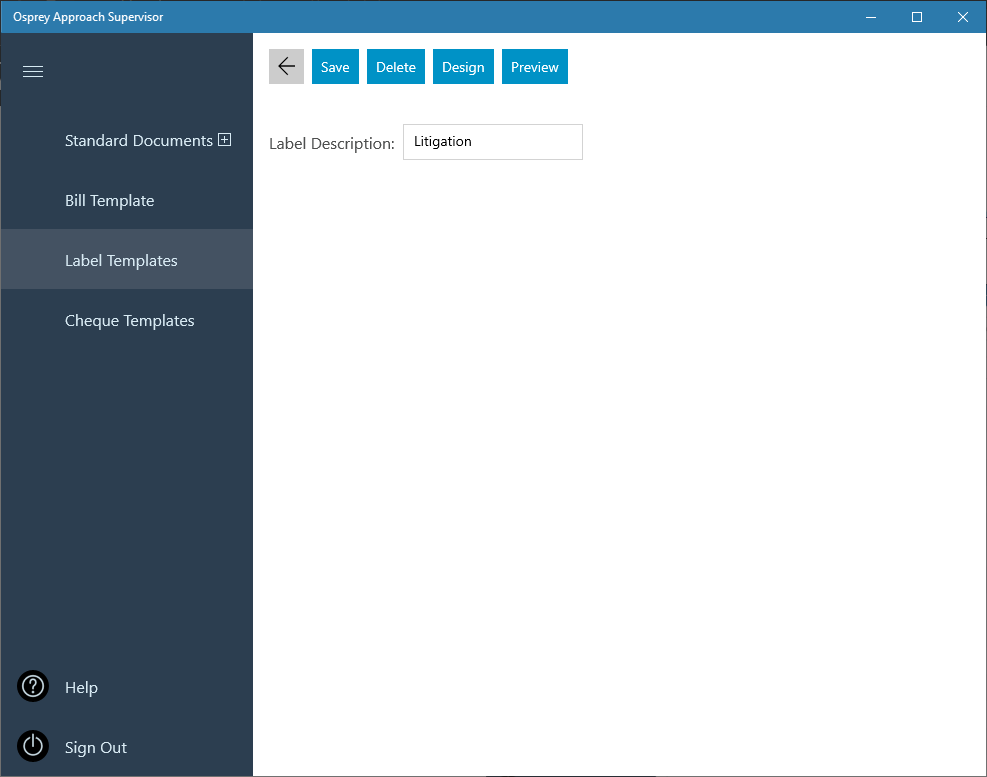
Or you can design the template which allows you to open up the template within word and make amendments to the template and then save the changes overwriting the previous version of the template or cancel which will keep the existing template still in place.
Cheque Templates
With the cheque template you can add new templates on the top left hand side of the cheque templates screen and also edit the existing templates that are available by right clicking and selecting edit.
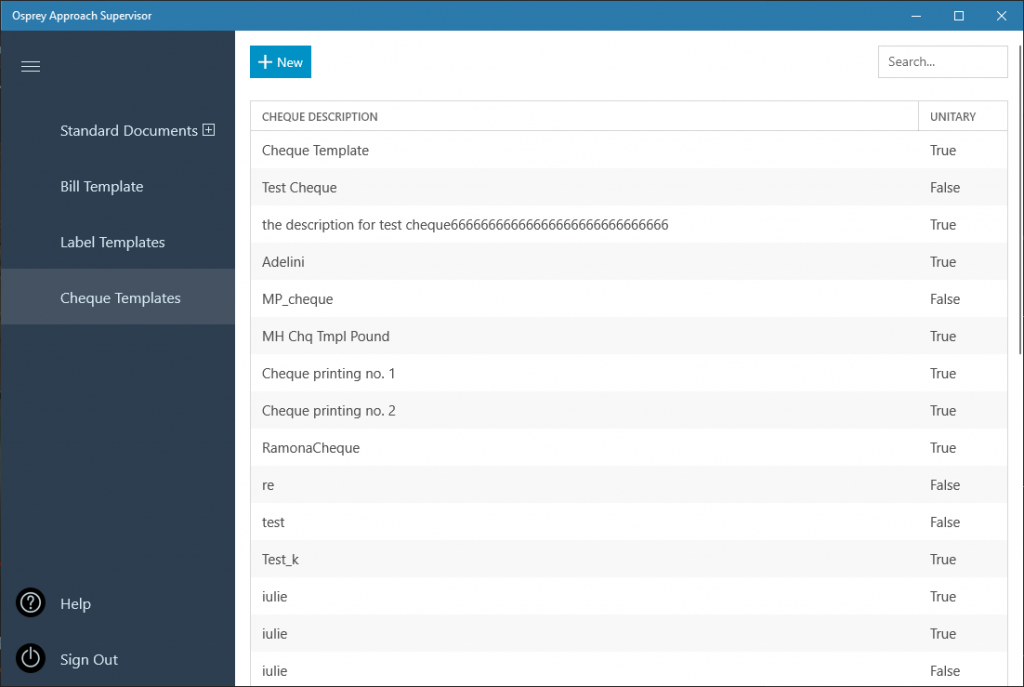
Once edit has been selected you can go through and preview the template which will open up the template within word for a preview of how the existing template looks. You can also save which saves the amendments made to the template name and settings applicable to the cheque template.
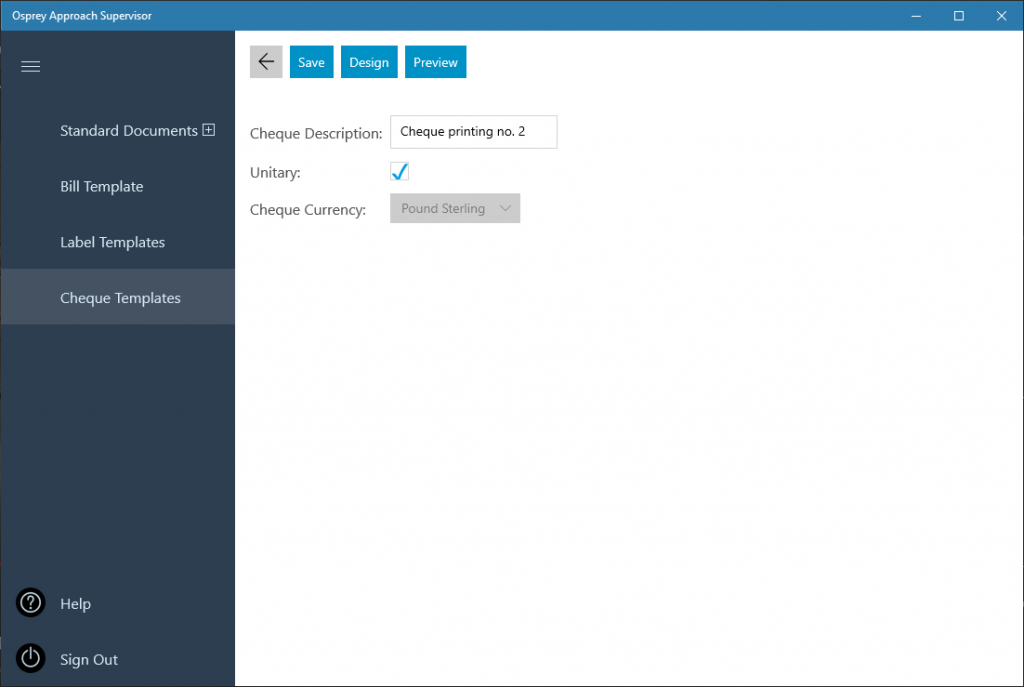
You can also design the template which allows you to open up the template within word and make amendments to the template and then save the changes overwriting the previous version of the cheque template or cancel which will keep the existing cheque template still in place.