Install the Silverlight Control
Updated Jul 27th, 2020
Who is this guide for?
Any Users
When using Osprey through Internet Explorer, you may prefer to use Word rather than the Online Editor. To do this, you will need to install our Silverlight Control.
Please note that you must ensure that you are logged onto the machine as an Administrator level user and close ALL active Programs currently running.
Step 1
Ensure that all Word documents are closed and click here to begin the Silverlight Control download. The below box should appear.
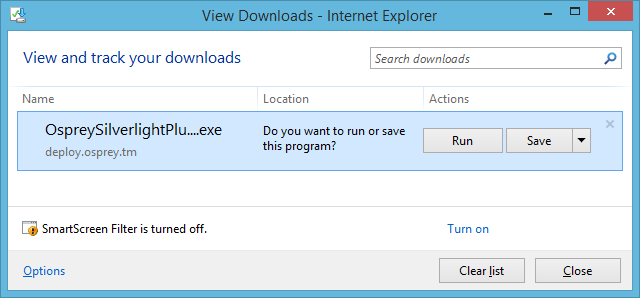
Select the black arrow next to the ‘Save’ button and select ‘Save As’. You will now be prompted to save the plugin locally, so save it somewhere easily accessible.
Step 2
Once saved, navigate to the location of the file and you will notice a new Plugin Installer icon, as shown here.

Right-click the mouse on your new icon and a panel of options will now appear. From here, select ‘Run As Administrator’.
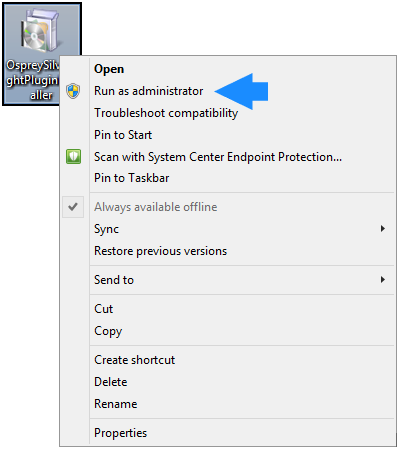
Please note that you may need your System Administrator to enter your network password at this point, should your access to your network be restricted.
Step 3
Once you have selected ‘Run’, the following panel will appear.
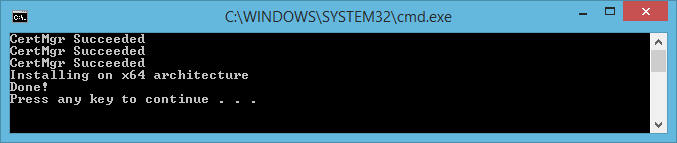
Press any key on your keyboard and this window will then close. The Silverlight control is now installed.