Reports: Office Receipts
Updated May 30th, 2024
Who is this guide for?
Accounts Users and Accounts Supervisors
This guide will go through the Office Receipts report
Lists all Office Receipt postings completed between dates two selected dates.
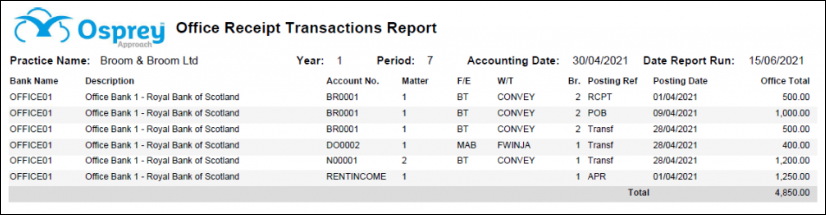
Filter Options
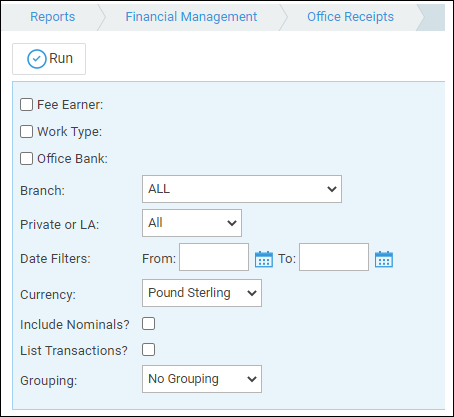
- Fee Earner – Ticking this box brings up a list of Fee Earners to select, if only one, or a group of Fee Earners are required. If all fee earners are required, leave blank.
- Work Type – Ticking this box brings up a list of Work Types to select if only one, or a group of Work Types are required. Leave blank for all work types.
- Office Bank – Ticking this box brings up a list of Banks to select if only one, or a group of Banks are required. Leave blank for all.
- Branch – Drop down selection list defaults to all, or can select an individual branch.
- Private or LA – Drop down selection list defaults to all, or can select either private or legal aid.
- Date Filters – compulsory fields. Select the date range for the report from and to. The dates can be entered into the boxes provided in the format dd/mm/yyyy or the dates can be selected from the calendar button.
- Currency – Drop down list of available currencies. Only those that are in use are visible.
- Include Nominals – Selecting the tick box allows the report to show both Client ledger office receipts and Nominal ledger office receipts. Deselecting will only show Client ledger office receipts.
- List Transactions – Tick the box to see all the individual transactions, or leave unticked to see a total only for the selected filters.
Grouping and Ordering
- Grouping – Choose from No Grouping, Fee earner or Work Type.
List of Columns produced
When List Transactions is Unticked
- Bank Name – the ID of the office bank
- Description – the full description of the office bank
- Office Total – the total of all office receipts for the bank based on the filters you have entered.
When List Transactions is Ticked
- Bank Name – the ID of the office bank
- Description – the full description of the office bank
- Account no – the Client number or Nominal ledger number the receipt was posted to
- Matter – the Matter No or the Nominal SAC the receipt was posted to
- FE – the matter fee earner if the transaction is on a client ledger
- WT – the work type if the transaction is on a client ledger
- Branch – the branch the posting was made to
- Posting Ref – posting reference entered
- Post Date – the date of the posting
- Office Total – the amount of the office receipt