Restore Internet Explorer to Factory Settings
Updated Jun 17th, 2020
Who is this guide for?
Any Users
Sometimes you may need to restore your version of Internet Explorer to factory settings in the event of any browser related issues. This guide will show you how to achieve this.
Step 1
On your keyboard, hold down the Windows key and, while held down, press the R key.
This will bring up a Run box. Release the keys being held down and in the Run box, type in inetcpl.cpl and then select the OK button.
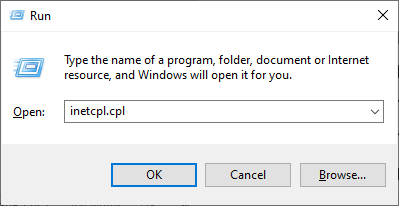
Your Internet Properties box will now appear.
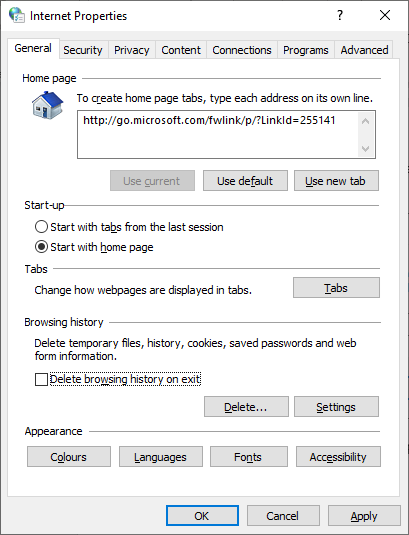
First we will look at clearing the cache. On the General tab, under Browsing history, there will be a Delete button available.
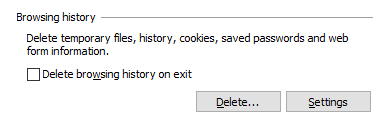
Select this to bring up the Delete Browsing History panel.
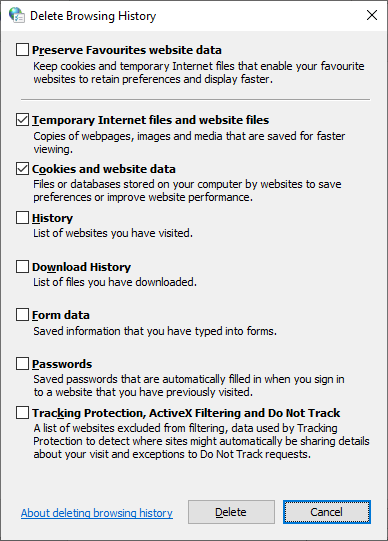
First, make sure that the Preserve Favorites website data box is Unticked. Now make sure that the Temporary Internet Files and Website files box and the Cookies and Website Data box, are both Ticked, as shown above.
The other boxes are not particularly relevant, but you may tick them if you wish.
Now select the Delete button. This panel will close and a small progress bar will advise on the deletion. When this disappears, the cache has successfully been cleared.
To fully reset Internet Explorer settings, ensure that all browser windows are closed and then select the Advanced tab. There will be a Reset button available at the bottom of the panel.

In the Reset Internet Explorer Settings dialog box, Tick the option to Delete Personal settings and click Reset. This will disable any add-ons and remove the favorites bar. Users must be aware they may also need to ensure that they change settings to use their banking sites. When Internet Explorer finishes applying the default settings, click Close, and then click OK. You will need to restart your PC for these changes to take effect.