Set Up Land Registry Searches
Updated Feb 15th, 2022
You can setup Osprey so you can perform Land Registry searches.
Enter the Land Registry Credentials
Step 1
Firstly, it is necessary to set up all the Third Party settings for the searches you want to be able to use.
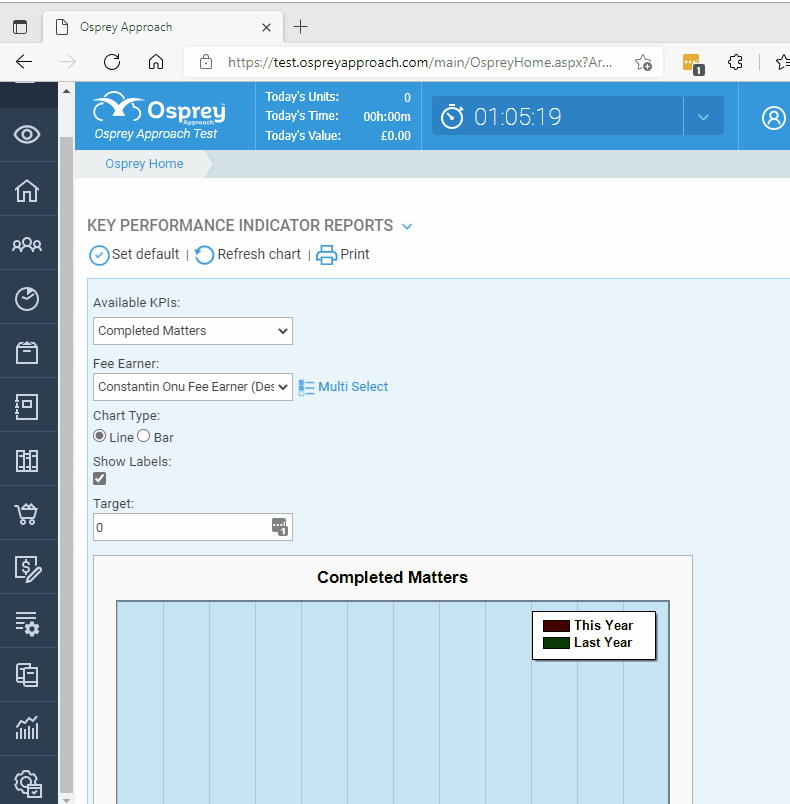
Each of the separate Land Registry search types has a setting within here and will need the live Land Registry system integration addresses to be entered in order for them to work.
For each of the searches detailed on the next page of this document, click ‘Edit’ alongside the relevant setting you need to change.
Then fill in the following details:
- Username – Your user name that you use to log into the Land Registry web site.
- Password – Your password that you use to log into the Land Registry web site.
- URL – Depending on the Code shown at the top of the screen, enter the URL from the corresponding table on page 2.
- Practice ID – This should default to the name of your company.
- Sender Name – Enter the name you would like to display as your company name when sending searches to the Land Registry.
- Company Name – Leave as LandRegistry.
- Third Party ID – 47d1811b
- TP Description ID – Leave blank.
- TP Version- Leave blank.
| CODE | URL TO ENTER |
| EDocumentRegistrationService_Attachment | https://businessgateway.landregistry.gov.uk/b2b/ECDRS_SoapEngine/AttachmentV2 _0WebService?wsdl |
| EDocumentRegistrationService_Attachment_Poll | https://businessgateway.landregistry.gov.uk/b2b/ECDRS_SoapEngine/AttachmentV2 _0PollRequestWebService?wsdl |
| LandRegistry_Attachment | https://businessgateway.landregistry.gov.uk/b2b/ECDRS_SoapEngine/AttachmentV2 _0WebService?wsdl |
| LandRegistry_Attachment_Poll | https://businessgateway.landregistry.gov.uk/b2b/ECDRS_SoapEngine/AttachmentV2 _0PollRequestWebService?wsdl |
| LandRegistry_Correspondence | https://businessgateway.landregistry.gov.uk/b2b/ECDRS_SoapEngine/Correspondenc eV1_0PollRequestWebService?wsdl |
| LandRegistry_DaylistEnquiry | https://businessgateway.landregistry.gov.uk/b2b/BGSoapEngine/DaylistEnquiryV2_0 WebService?wsdl |
| LandRegistry_DaylistEnquiry_Poll | https://businessgateway.landregistry.gov.uk/b2b/BGSoapEngine/DaylistEnquiryV2_0 PollRequestWebService?wsdl |
| LandRegistry_EarlyCompletion | https://businessgateway.landregistry.gov.uk/b2b/ECDRS_SoapEngine/EarlyCompletio nV2_0PollRequestWebService?wsdl |
| LandRegistry_EDocumentRegistrationService | https://businessgateway.landregistry.gov.uk/b2b/ECDRS_SoapEngine/EDocumentReg istrationV2_0WebService?wsdl |
| LandRegistry_EDocumentRegistrationService_Poll | https://businessgateway.landregistry.gov.uk/b2b/ECDRS_SoapEngine/EDocumentReg istrationV2_0PollRequestWebService?wsdl |
| LandRegistry_EnquiryByPropertyDescription | https://businessgateway.landregistry.gov.uk/b2b/BGSoapEngine/EnquiryByPropertyD escriptionV2_0WebService?wsdl |
| LandRegistry_EnquiryByPropertyDescription_Poll | https://businessgateway.landregistry.gov.uk/b2b/BGSoapEngine/EnquiryByPropertyD escriptionV2_0PollWebService?wsdl |
| LandRegistry_LandChargesBankruptcySearch | https://businessgateway.landregistry.gov.uk/b2b/BGSoapEngine/BankruptcySearchV 2_1WebService?wsdl |
| LandRegistry_LandChargesBankruptcySearch_Poll | https://businessgateway.landregistry.gov.uk/b2b/BGSoapEngine/BankruptcySearchV 2_0PollRequestWebService?wsdl |
| LandRegistry_LandChargesFullSearch | https://businessgateway.landregistry.gov.uk/b2b/BGSoapEngine/FullSearchV2_1Web Service?wsdl |
| LandRegistry_LandChargesFullSearch_Poll | https://businessgateway.landregistry.gov.uk/b2b/BGSoapEngine/FullSearchV2_1PollR equestWebService?wsdl |
| LandRegistry_OfficialCopyTitleKnown | https://businessgateway.landregistry.gov.uk/b2b/BGSoapEngine/OfficialCopyTitleKno wnV2_1WebService?wsdl |
| LandRegistry_OfficialCopyTitleKnown_Poll | https://businessgateway.landregistry.gov.uk/b2b/BGSoapEngine/OC1TitleKnownV2_ 1PollRequestWebService?wsdl |
| LandRegistry_OfficialSearchOfPartWithPriority | https://businessgateway.landregistry.gov.uk/b2b/BGSoapEngine/OfficialSearchOfPart V2_1WebService?wsdl |
| LandRegistry_OfficialSearchOfPartWithPriority_Pol l | https://businessgateway.landregistry.gov.uk/b2b/BGSoapEngine/OfficialSearchOfPart V2_1PollRequestWebService?wsdl |
| LandRegistry_OfficialSearchOfWhole_Poll | https://businessgateway.landregistry.gov.uk/b2b/BGSoapEngine/OfficialSearchV2_1P ollRequestWebService?wsdl |
| LandRegistry_OfficialSearchOfWholeOSW | https://businessgateway.landregistry.gov.uk/b2b/BGSoapEngine/OfficialSearchV2_1 WebService?wsdl |
| LandRegistry_OnlineOwnerVerificationService | https://businessgateway.landregistry.gov.uk/b2b/EOOV_SoapEngine/OnlineOwnershi pVerificationV1_0WebService?wsdl |
| LandRegistry_OutstandingRequest | https://businessgateway.landregistry.gov.uk/b2b/BGSoapEngine/OutstandingRequest sV2_0WebService?wsdl |
| LandRegistry_RegisterExtractService | https://businessgateway.landregistry.gov.uk/b2b/BGSoapEngine/OfficialCopyWithSu mmaryV2_1WebService?wsdl |
| LandRegistry_RegisterExtractService_Poll | https://businessgateway.landregistry.gov.uk/b2b/BGSoapEngine/OfficialCopyWithSu mmaryV2_1PollRequestWebService?wsdl |
| LandRegistry_SearchOfIndexMap | https://businessgateway.landregistry.gov.uk/b2b/BGSoapEngine/SearchOfIndexMap V2_1WebService?wsdl |
| LandRegistry_SearchOfIndexMap_Poll | https://businessgateway.landregistry.gov.uk/b2b/BGSoapEngine/SearchOfIndexMap V2_1PollRequestWebService?wsdl |
Now that you have set up the link, you can link the search types to the Work Types you want to use them with.
Link the Searches to Work Types
Step 2
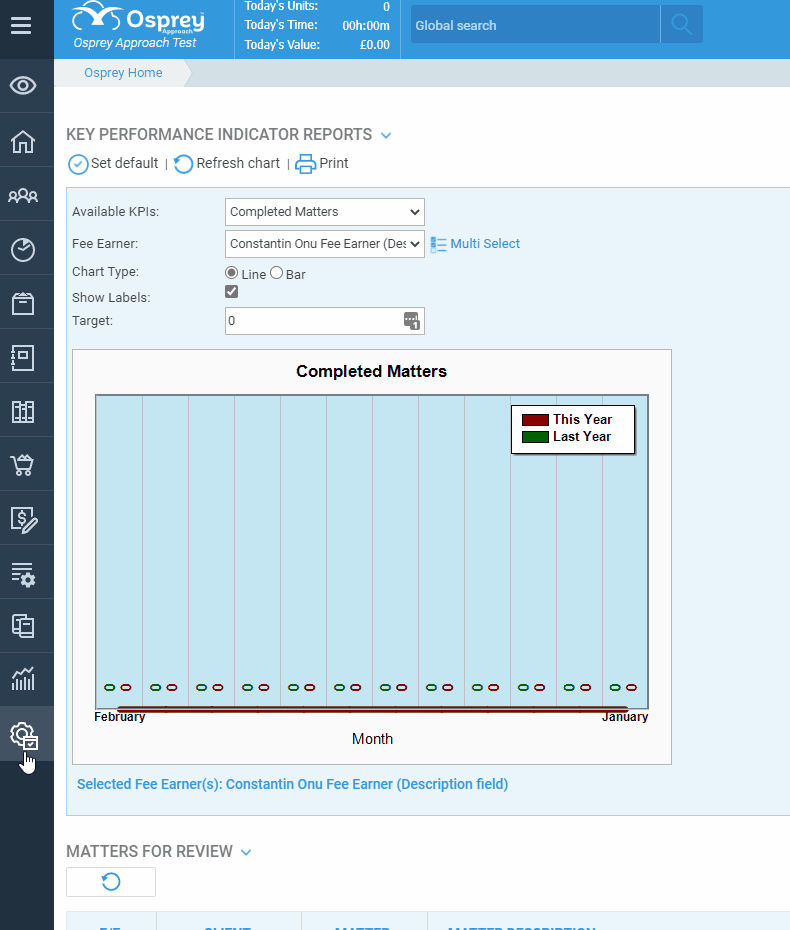

Now choose a Work Type and a Search to link. Then enter a description, which is what you will choose when performing a search, so remember to make it as meaningful as possible.
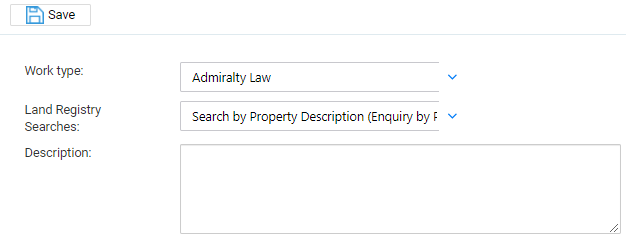
Map Osprey fields to the Searches
Step 3
You can now link fields stored in Osprey to automatically fill in some of the searches for you. Select the Work Type you want to amend the search for.
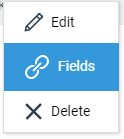
Now click the right click on the relevant search and select the ‘Fields’ icon which corresponds to the search type you wish to configure.
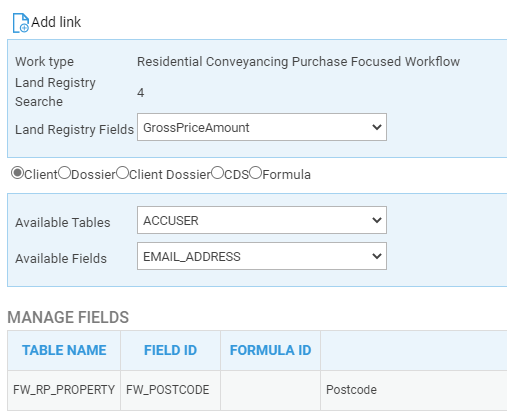
Choose the Land Registry field that you want to link. Then select whether the field is stored in Osprey in a Client, Dossier, Client Dossier, CDS or Formula Field.
Now you can select the relevant Table that the data is stored in in Osprey from the Available Tables list, as well as the Field name from the Available Fields list.
Click ‘Add Link’. Now, when you perform a search of this type, Osprey will fill in the details already held within the case management system.