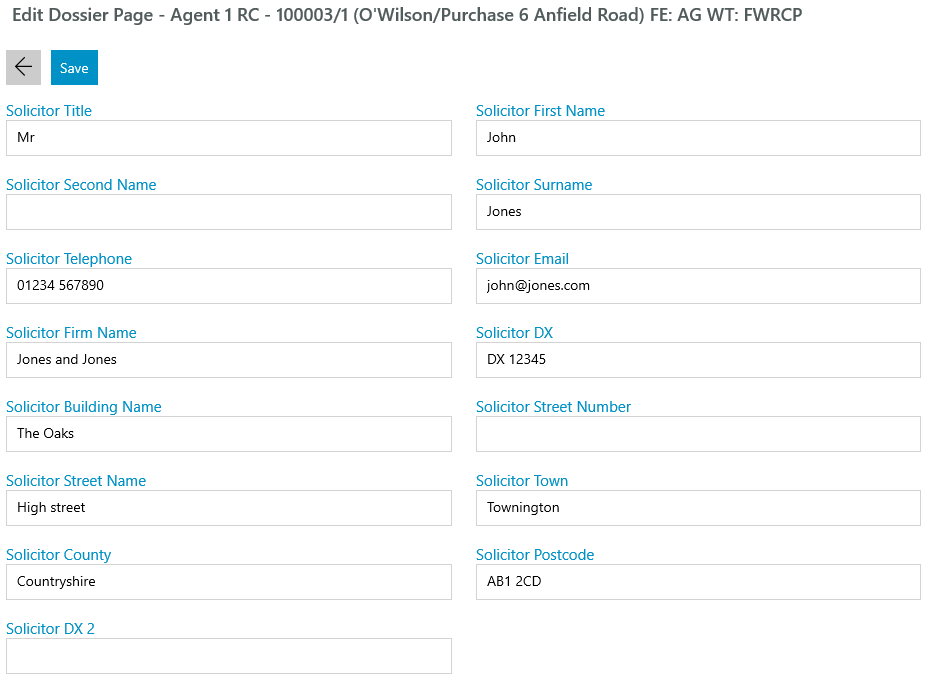Using the Dossier (App)
Updated Jul 30th, 2024
Who is this guide for?
Case Workers
This guide will show you how to use dossiers to capture information in our case management app, which can then populate documents and email templates
Dossier fields allow you to capture information you require to be able to progress and complete your client’s matters, when can then be reused to populate documents and email templates, perform searches, or even dictate which actions should run from within a workflow.
As each firm will work differently, your system supervisor may configure Osprey to use one or more of the below methods.
Client or Matter Level
Dossiers may be set to be at a Client Level or a Matter Level.
Client level will relate to the client themselves and can capture information that would not change between areas of law.
Examples of Client Level Dossier fields: Date of Birth, National Insurance Number, Passport Number, Company Registration Number.
Matter Level will relate to the work being carried out, that would only be applicable for the matter.
Examples of Matter Level Dossier: Property Sale Price, Name of Police Officer in attendance, date of incident.
Extensions
Extensions allow specific dossier fields to be captured whilst adding the client into Osprey.
Client extensions will appear at the bottom of the client screen and can be set up to display if the client is an individual, a company, or either.
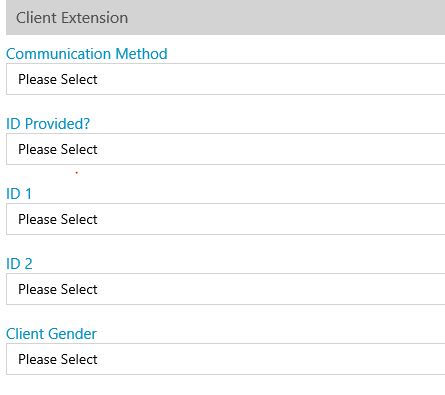
Matter Extensions will be linked to a specific work type but work in a similar way.
When adding a matter, a matter extension will appear at the bottom of the screen.
This section may contain fields that are linked to various dossier pages.
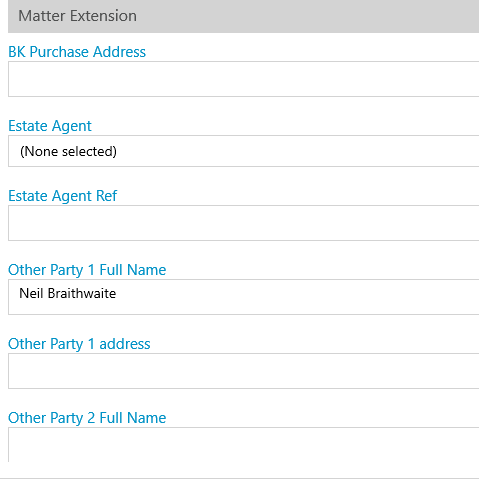
Capture this information where possible and click Save.
If you require to amend any of these fields, you can edit the client details page, or matter details page respectively.
Questionnaires
Questionnaires provide another format for you to be able to capture information and can even be sent out via the client web portal, to be completed by the client or associate directly.
These are produced through workflows, which can be accessed from Case Management, and selecting the Workflows tab.
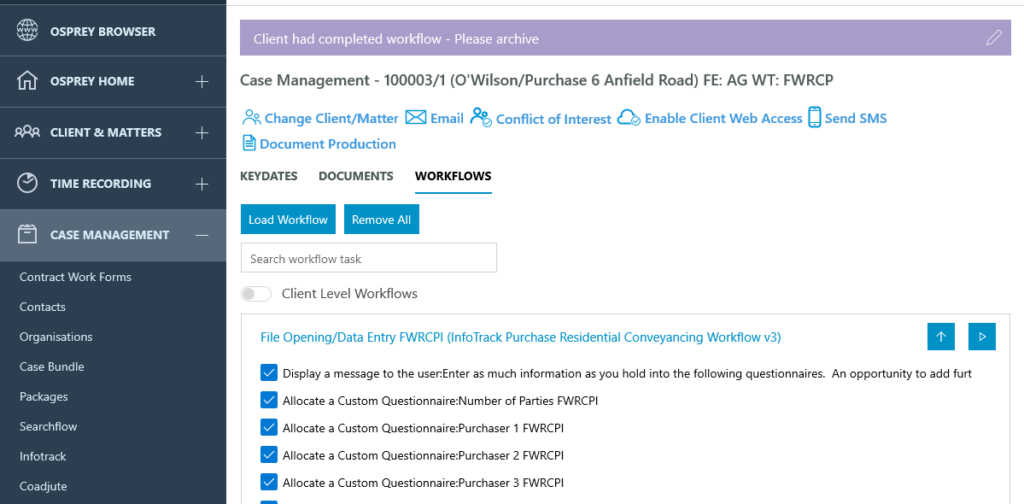
Dossier Pages
Any data captured via the Questionnaire or extensions are saved into dossier fields.
Dossier pages hold the fields and can contain up to 20 dossier fields per dossier page.
To access matter level dossier pages, navigate to Client/Matter > Dossier Matter Level/
If you need to access the client dossier pages, navigate to Client/Matter > Client Details > Dossier Client Level
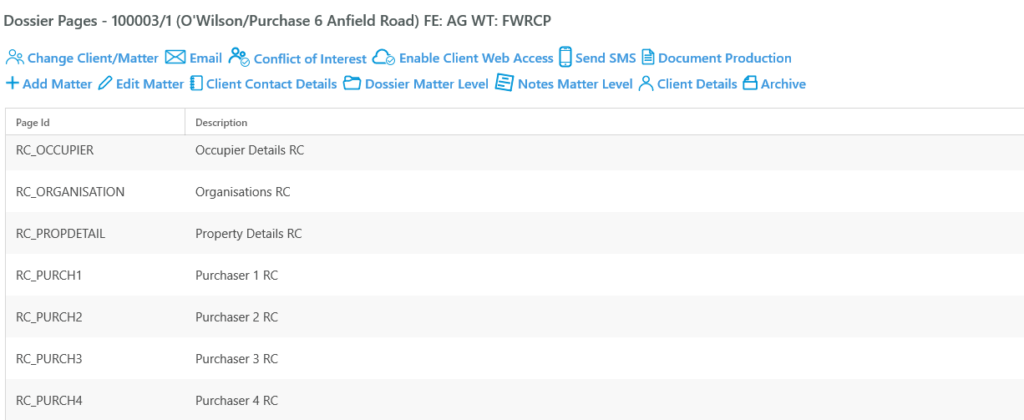
Left click on the dossier page you wish to open. All linked dossier fields will appear. You will be able to make any adjustments and click Save.