Reports: WIP by Time FE
Updated Jul 10th, 2024
Who is this guide for?
Accounts Users and Accounts Supervisors
This guide will go through the WIP by Time FE report
This report shows a summary per matter and per fee earner of all Work In Progress (Unbilled time which shows on the time ledger). Time is attributed to the Fee Earner who posted the time. (See Also Work In Progress)
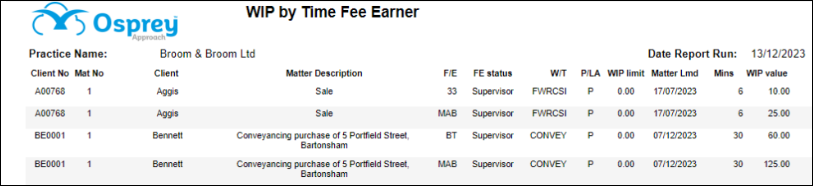
Filter options
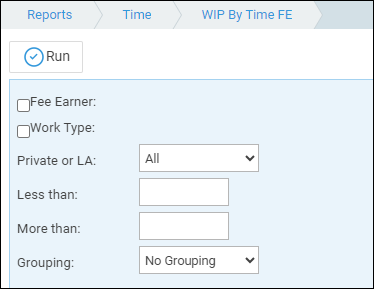
- Fee Earner – Tick this box if you want to show only one or a selection of fee earners. Once the box is ticked all fee earners marked as In Use will appear. You can then tick each one that you want to report on. If you want to see all fee earners, leave the box unticked.
- Work Type – Tick this box if you want to show only one or a selection of work types. Once the box is ticked all work types marked as In Use will appear. You can then tick each one that you want to report on. If you want to see all work types, leave the box unticked.
- Private or LA – Leave on ALL for all matters, or select to show only Legal Aid or only Private matters.
- Less Than – Enter an amount in this box if you only want to see matters which have a total WIP value of less than a certain amount.
- More Than – Enter an amount in this box if you only want to see matters which have a total WIP value of more than a certain amount.
Grouping options
- No Grouping – This will produce the report in client number order.
- Fee Earner – This will produce the report in client number order, grouped and subtotalled by fee earner.
- Work Type – The report will be listed in client number order, grouped and subtotalled by work type.
List of columns produced
- Client No/Matter No
- Client Name
- Matter Description
- Fee Earner Code
- Fee Earner Status (solicitor, partner etc)
- Work type code
- Private or Legal Aid
- WIP Credit Limit
- Matter LMD (Last Movement Date)
- Time in Minutes
- Time Value