Non-Molestation / Occupation Order – Applicant
Updated Apr 23rd, 2025
This Workflow is for the Applicant – there is also a Workflow for the Respondent
A Workflow to assist with drafting and submitting an application for a Non-Molestation Order and/or Occupation Order.
Task 1 New Application DetailsAllocate a Custom Questionnaire
Enter the details regarding the matter. The information is used to pre-populate letters and fields:
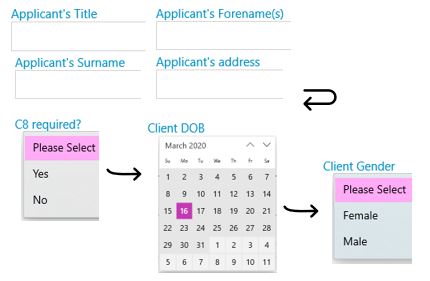
Allocate a Custom Questionnaire
Enter the details regarding Respondent. The information is used to pre-populate letters and fields:
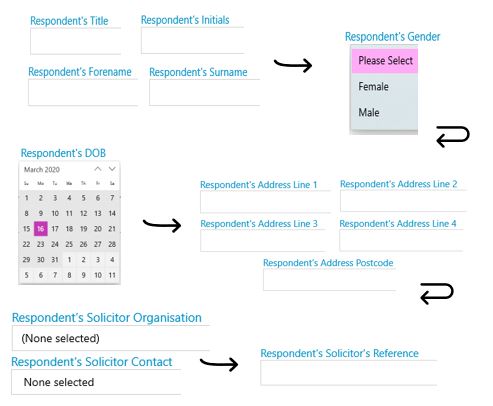
Allocate a Custom Questionnaire
Enter the details regarding the Children of the Family (up to 6 Childrenu2019s Details). The information is used to pre-populate letters and fields (up to 6 Childrenu2019s Details):
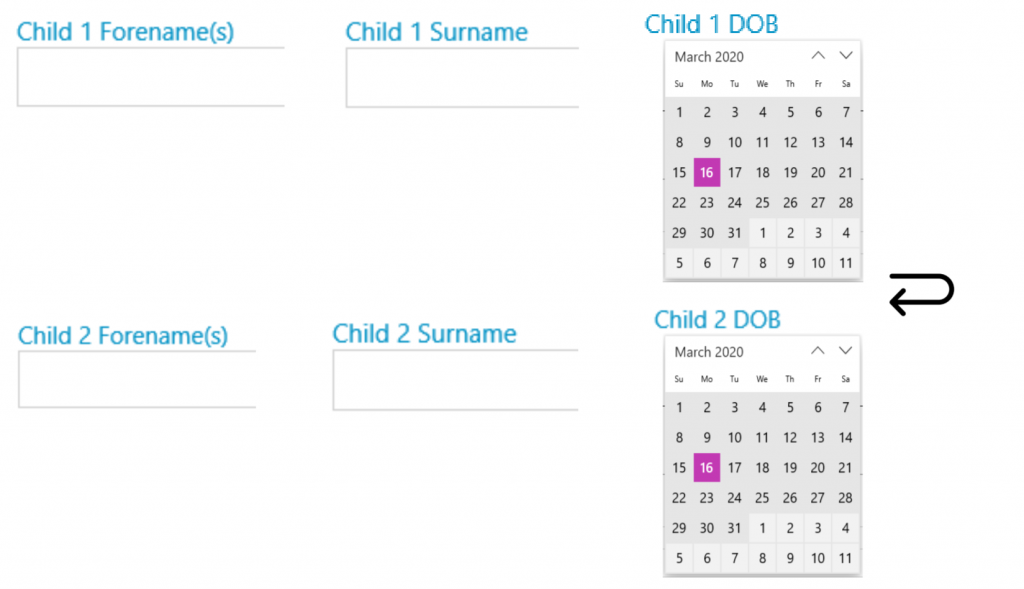
Allocate a Custom Questionnaire
Enter the details regarding the application. The information is used to pre-populate letters and fields:
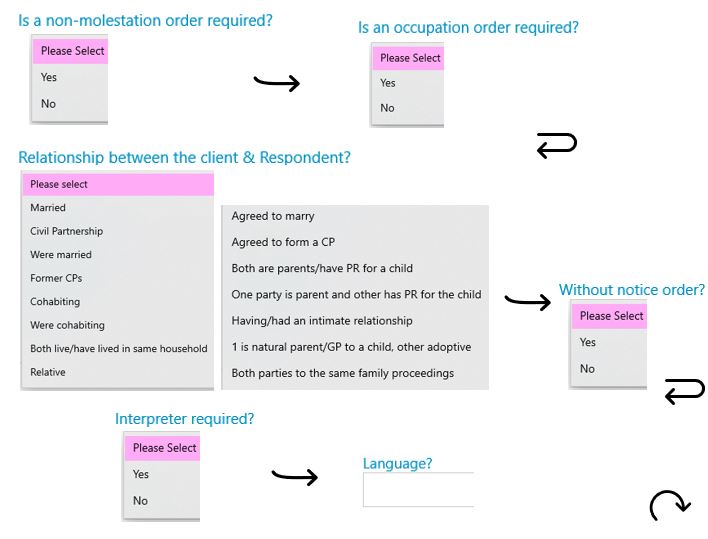
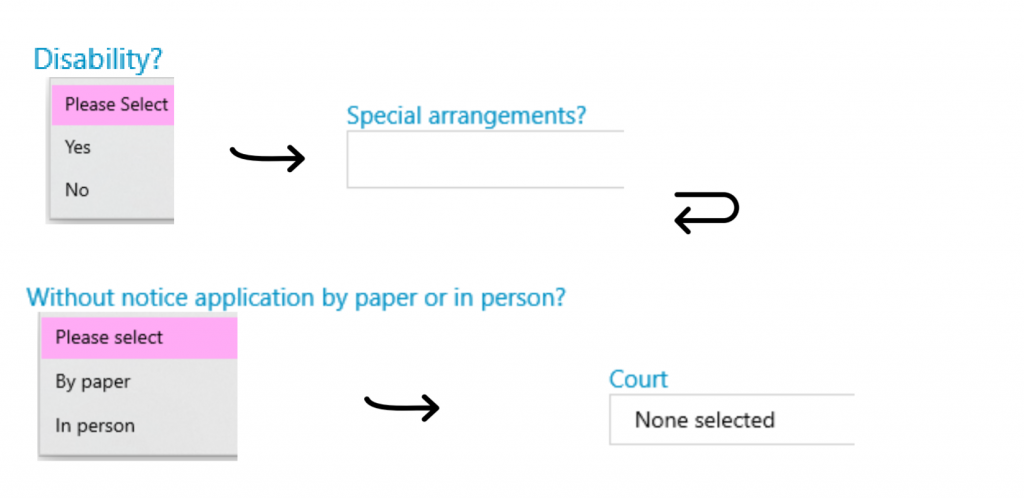
Allocate a Custom Questionnaire
Enter the details regarding the Occupation Order. The information is used to pre-populate letters and fields:
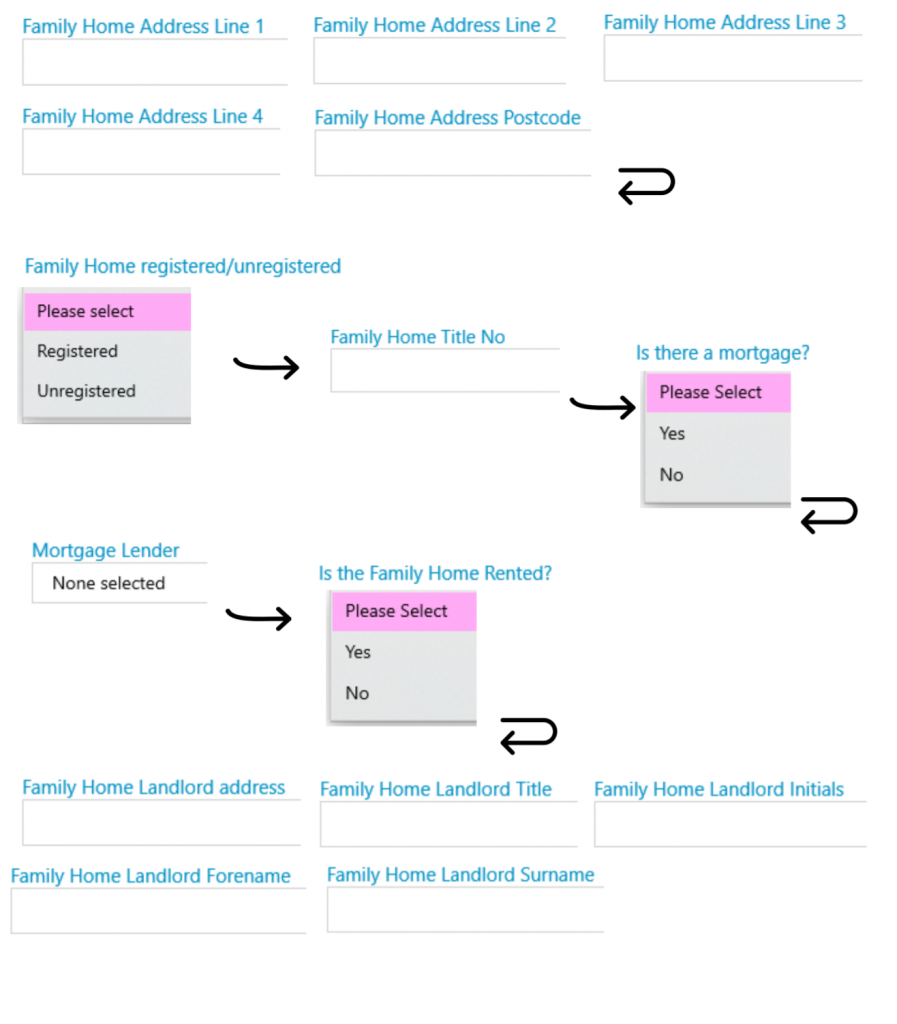
Send Standard Document
Add an automatic keydate to matter
2 day reminder to chase client for return of Client Care paperwork
Run a Form
Send Standard Document
Please note criteria apply to this. This action will not run if a non-molestation order is not applied for, based on the information provided in the Custom Questionnaires in the New Application Details Task above.
Send Standard Document
Please note criteria apply to this. This action will not run if an occupation order is not applied for, based on the information provided in the Custom Questionnaires in the New Application Details Task above.
Run a Form
This document will not run if it is not required (based on information provided when answering the Custom Questionnaires in the New Application Details Task above.
Send Standard Document
Send Standard Document
Meet unmet keydates by type
Send Standard Document
Send Standard Document
This document will not run if the application is without notice (based on information provided when answering the Custom Questionnaires in the New Application Details Task above.
Allocate a Custom Questionnaire
Enter the details regarding the Serve Orders. The information is used to pre-populate letters and fields:

Allocate a Custom Questionnaire
Enter the details regarding the Return Date u2013 Hearing Date. The information is used to pre-populate letters and fields:
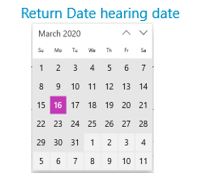
Send Standard Document
Send Standard Document
Send Standard Document
Send Standard Document
Add a keydate linked to dossier field
Return Date Hearing
Allocate a Custom Questionnaire
Enter the details regarding the Respondentu2019s Solicitor Details. The information is used to pre-populate letters and fields:
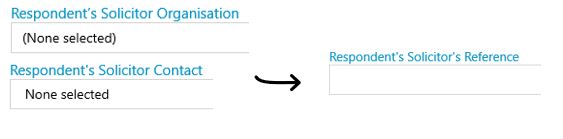
Send Standard Document
Meet unmet keydates by type
Allocate a Custom Questionnaire
Enter the details regarding the Return Date u2013 Hearing Date. The information is used to pre-populate letters and fields:

Allocate a Custom Questionnaire
Enter the details regarding the Final Hearing Date. The information is used to pre-populate letters and fields:
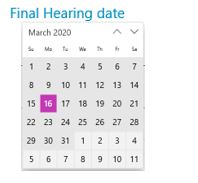
Send Standard Document
Add a keydate linked to dossier field
Final Hearing Date u2013 Criteria Set: will only run if there is a final hearing
Meet unmet keydates by type
Allocate a Custom Questionnaire
Enter the details regarding the Final Hearing Date. The information is used to pre-populate letters and fields:
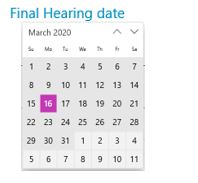
Send Standard Document
Please note: this task can be reused multiple times to instruct Counsel, since it is often necessary to instruct different Counsel/Chambers due to availability. Please click the undo arrow to the right of the completed task from the Workflow screen, then click the chevron to re-run the task. You will then be able to amend Counsel’s details.
Allocate a Custom Questionnaire
Enter the details regarding the Serve Orders. The information is used to pre-populate letters and fields:
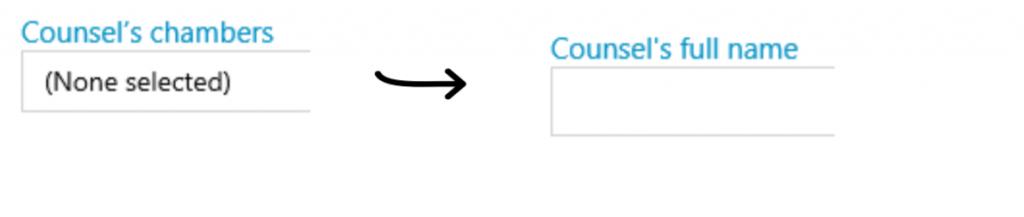
Send Standard Document
Other templates available in Document Production
- Blank letter template FWINJA
- Blank client letter FWINJA
- Blank letter – Court FWINJA
- Blank letter – Respondent FWINJA
- Blank letter – respondent’s solicitor FWINJA